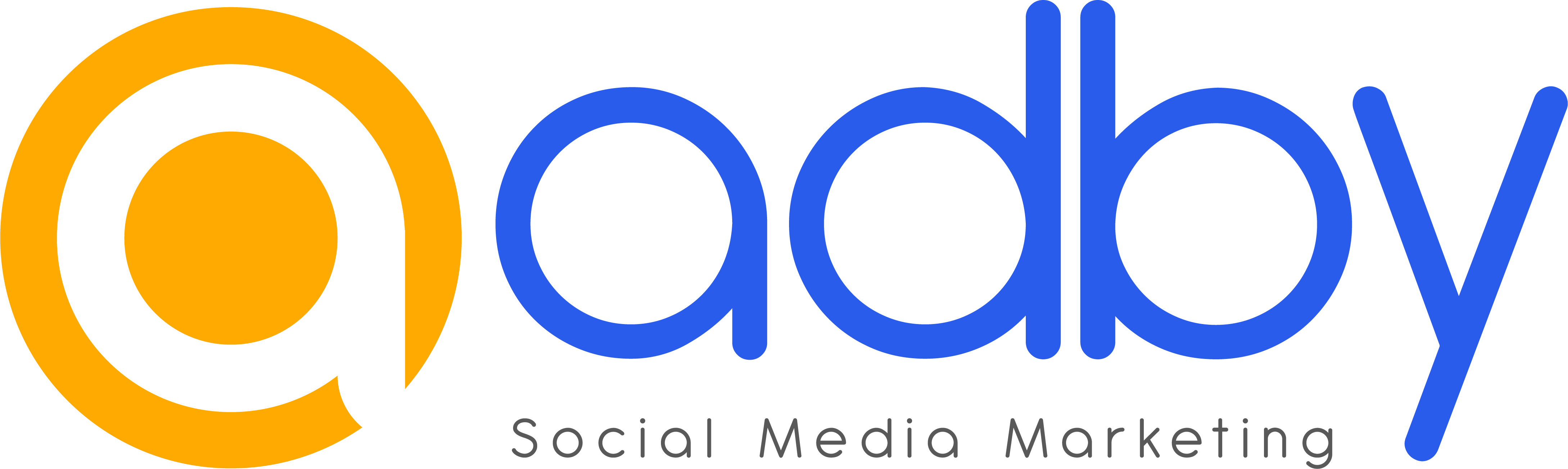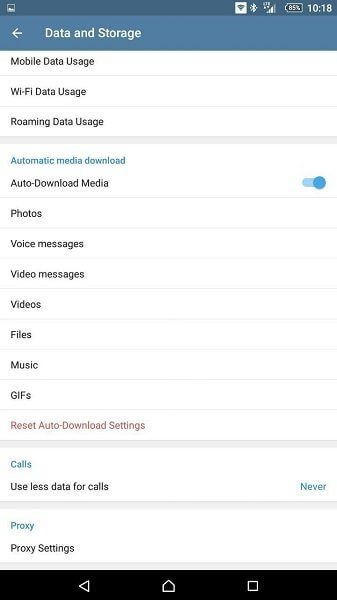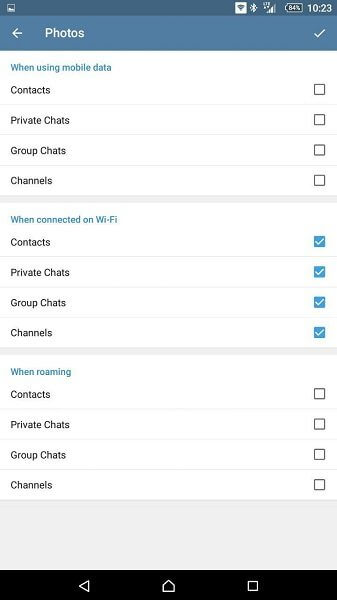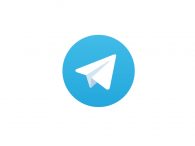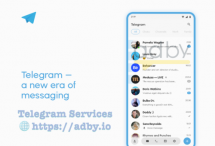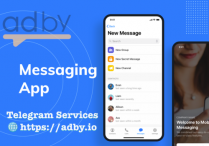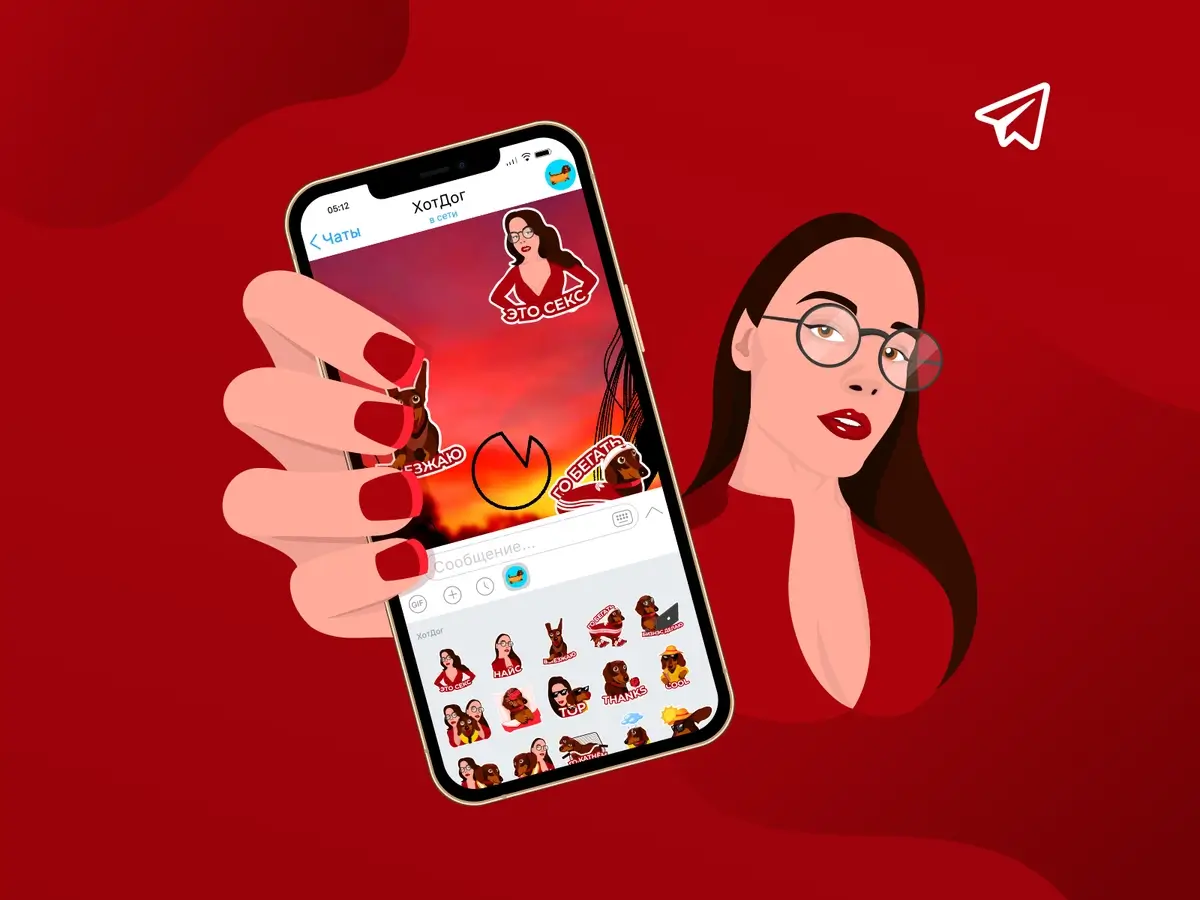
Telegram Auto Download
Telegram app introduced a major change inits new update . This change is related to the possibility of personalization, or rather more precise management of automatic download of files. In the following , we will teach you how to automatically download files , stay tuned with Adby.
Management of Auto Download
In order to access the automatic file download management settings in the new version of Telegram you must follow the same path as before :
- Launch the Telegram main menu by touching the three-dot icon in the top left corner of the screen
- Select the Settings option
- Select the Data and Storage option
Telegram Auto Download Management : You can see here there is a section called Automatic download media on the screen. In this section, you can select the type of files you want to apply different download conditions. Therefore, the new update of Telegram allows you to apply the specific settings you want for each type of file. The options that can be selected in this section will be as follows:
- Auto Download Media: Using this option, you can enable or disable the automatic file download feature altogether.
- Photos: Using this option, you can enter the menu to automatically download photos.
Voice Messages: Using this option, you can enter the menu to download automatic voice messages.
Video Messages: Using this option, you can enter the menu to automatically download video messages.
Videos: Using this option, you can enter the menu to automatically download videos.
Files: Using this option, you can enter the menu to automatically download files.
Music: Using this option, you can enter the menu of automatic music download settings.
GIFs: With this option, you can enter the settings menu for automatic download of gifs.
So in the first step, you must select the type of file you need to manage. For example, we are going to change the automatic photo download settings in Telegram. So we enter the Photos section.
In this case, you will see with a window that contains three different categories. The following categories are related to your internet conditions:
- When using mobile data option: refers to the situation when you use the Internet SIM card or internal mobile data.
- When connected to Wi-Fi option: It is related to the conditions when you are using Wi-Fi internet.
- When using roaming option: refers to the conditions when you are roaming.
So you can apply the specific auto download conditions you want for each of the above modes. Options that can be checked in each section, or at best enabled or disabled, include the following:
- Contacts section: This option is related to your chat window with people who are in your contacts list.
- Private Chats section: This option applies to all of your individual chats.
- Group Chats section: This option is for group chats.
- Channels section: This window is for channels.
In the automatic file download management system in the new version of Telegram, in addition to specifying the file tips and internet conditions, you can even apply the automatic file download personalization for your chat windows, channels and groups. For example, if you want to disable the automatic download of photos while using mobile data in groups and channels, just go to the Photos section and uncheck Groups Chats and Channels in the When Using mobile data submenu.